Beli Löw

Notion forms are finally here 🥳 and we've prepared a guide for you to learn: what Notion forms are, how and when to use them, and how they compare to other apps. So follow along to dive deep into the world of Notion forms 🌎
- What are Notion Forms?
- ✨ Key Features That Make Notion Forms Special
- Creating Your First Notion Form
- Customizing your form
- Real-World Applications 🌟
- Notion Forms Conditions
- Notion Forms vs. Popular Alternatives
- Notion Forms vs. Tally
- Notion Forms vs. Typeform
- Top 5 User Tips 💪
- FAQ
What are Notion Forms?
Think of Notion forms as your friendly digital assistant that helps collect and organize information right within your workspace. Whether you're gathering customer feedback, managing event registrations, or collecting team updates, these forms make the whole process beautifully simple and integrated.
✨ Key Features That Make Notion Forms Special
🔄 Seamless integration with your Notion databases
📱 Easy data collection from anywhere, no Notion account needed
🎨 Customizable fields and layouts to match your needs
🔗 Smart conditional logic (available on Business plans)
Creating Your First Notion Form
- Create a database where you want to collect responses
- Click the
+in your database to add a new view. - Select
Create Formfrom the options - Customize your form fields and appearance
- Share your form using the public link
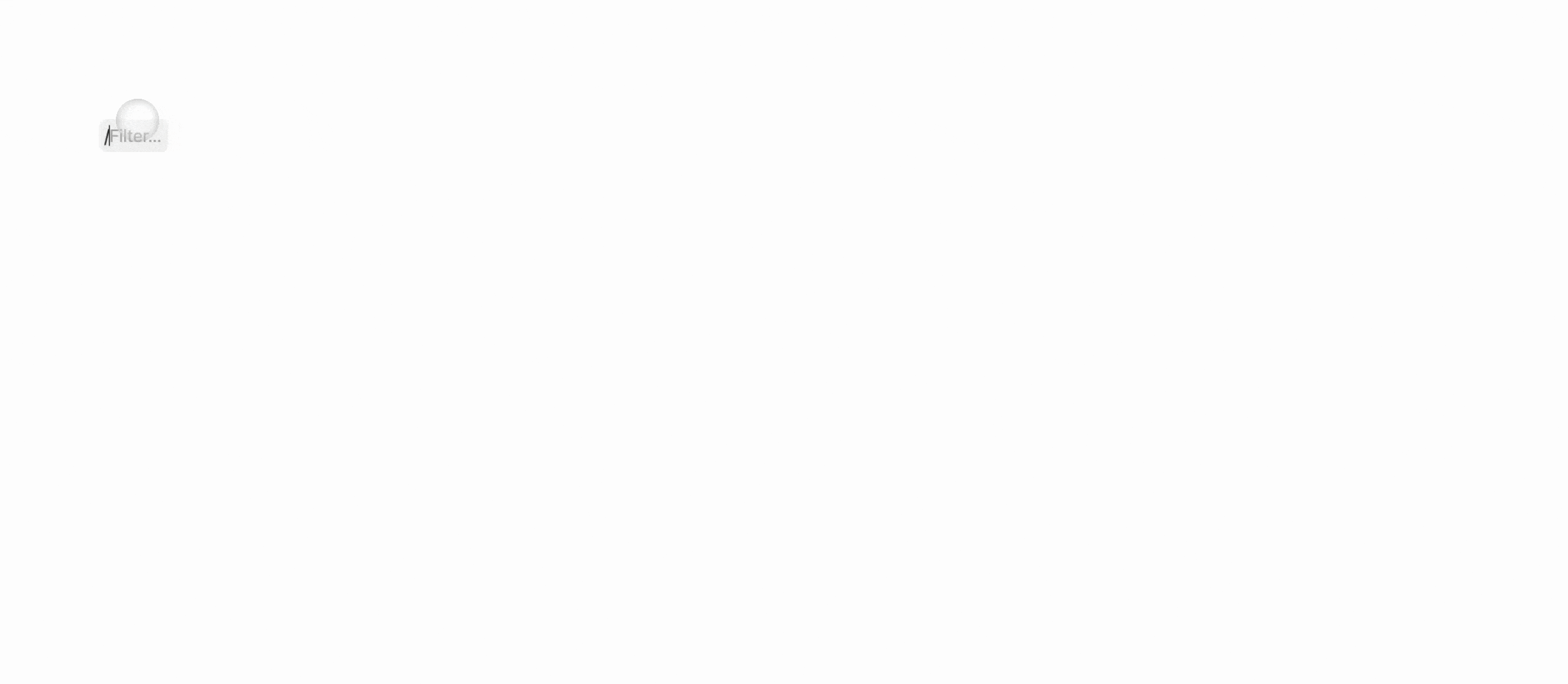
Customizing your form
- Question Types: Different property types (Text, Email, Date, Select, etc.) change how the questions appear. For example, a “Date” property adds a calendar picker.
- Field Order and Labels: You can drag fields to rearrange the question order and edit the labels.
👀 Remember:
Forms are public by default and come with a shareable link. No Notion account is required to submit responses, making it easy for anyone to fill out your form.
Additionally, you can link questions to entries in another database using a Relation property, perfect for scenarios like picking a venue from a Venues database.
Real-World Applications 🌟
Let me share some creative ways I've seen people use Notion forms:
- 📝 Customer feedback surveys that feed directly into your CRM database.
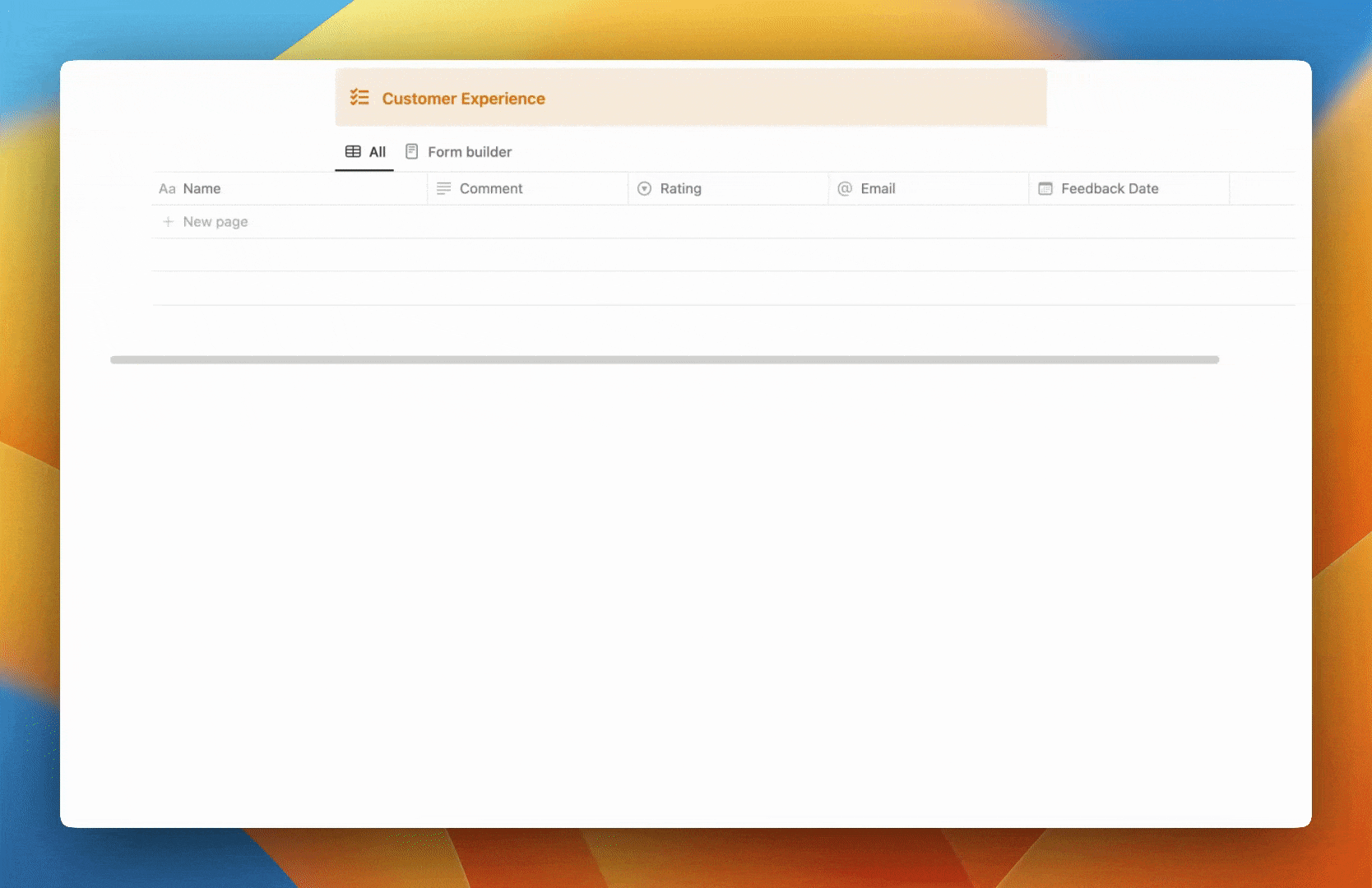
- 📅 Event registrations that automatically update your event planning system.
- 🎯 Job applications that keep your hiring process organized.
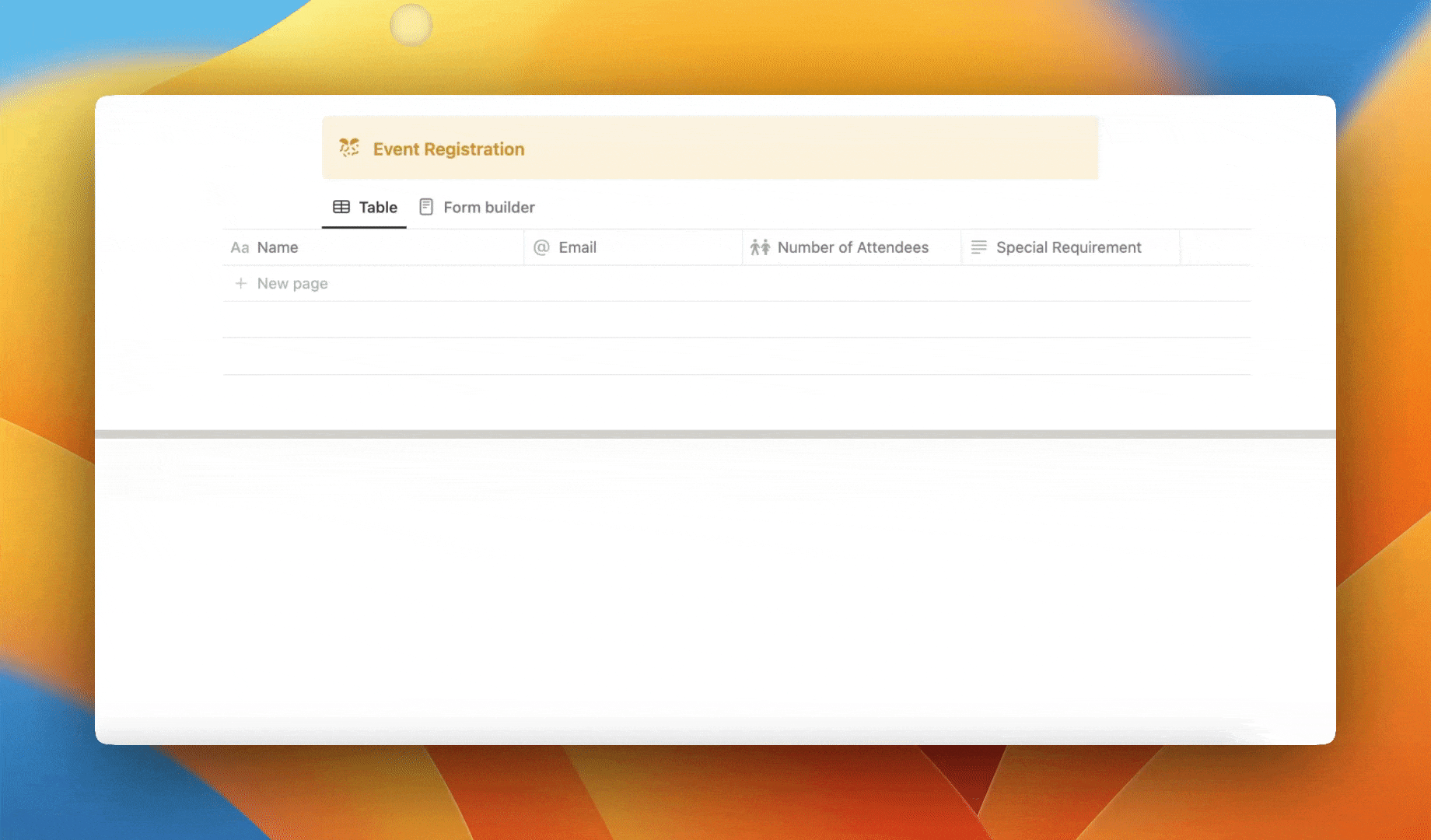
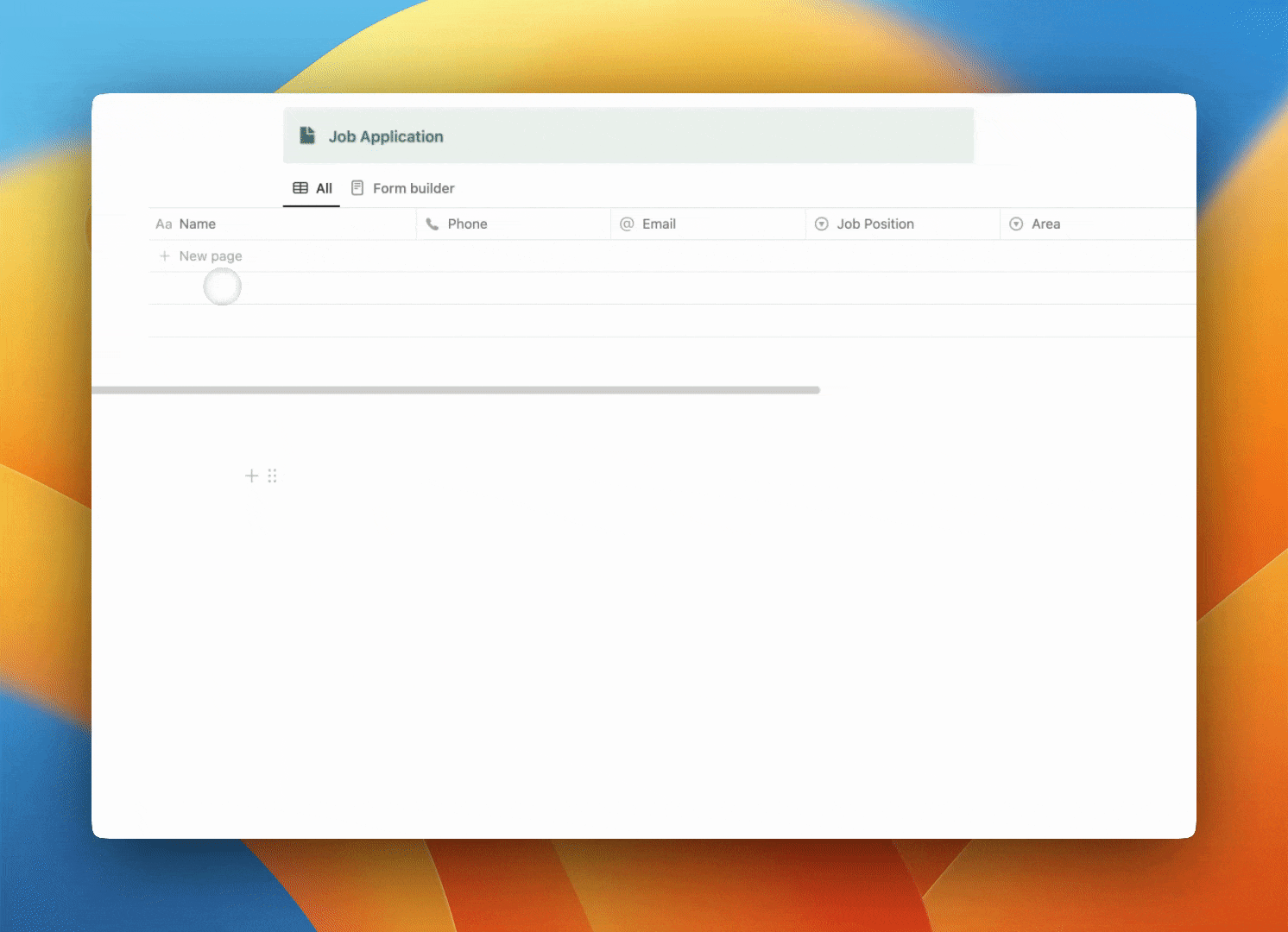
Notion Forms Conditions
Notion form conditions (conditional logic) is a feature available only on business plans. This functionality allows you to show or hide questions based on previous answers. Here's a more detailed insight:
Current Limitations | Best Use Cases | Advanced Features Available | Alternative Options e.g Tally |
✔️Cannot show/hide questions based on previous answers in the basic version | ✔️Simple internal data collection | ✔️Hidden form fields that auto-populate without user input | ✔️Advanced logic capabilities |
✔️Limited field types compared to dedicated form tools | ✔️Direct database integration needs | ✔️Custom success page redirects | ✔️Complex form workflows |
✔️Only one form view per database at a time | ✔️Basic feedback forms | ✔️Public forms an easy sharing | ✔️Multi-page surveys |
✔️No built-in integrations or notifications for form submissions | ✔️Team request management | ✔️Form analytics tracking capabilities | ✔️Professional external forms |
Notion Forms vs. Popular Alternatives
Let's explore how Notion Forms compare to other popular form-building solutions. Here's a look at Tally and Typeform, two widely-used alternatives that integrate with Notion in different ways. Understanding these comparisons will help you choose the right tool for your specific needs.
Notion Forms vs. Tally
Feature | Notion Forms | Tally |
Integration | Native with Notion databases | Requires external setup |
Data Collection | Direct to Notion | Can connect to Notion |
Customization | Basic but effective | Advanced options |
Cost | Included in Notion plans | Separate subscription |
Notion Forms vs. Typeform
Feature | Notion Forms | Typeform |
Core Purpose | Workspace integration | Advanced surveys |
User Experience | Clean and simple | Conversational flow |
Design Options | Basic branding | Full customization |
While Notion Forms might not have all the bells and whistles of dedicated form tools, their seamless integration with your Notion workspace makes them perfect for most everyday needs. Plus, you don't need to juggle multiple tools or subscriptions! 🎯
Top 5 User Tips 💪
1. Database Relations
Connect your form to multiple databases to create powerful, interconnected systems.
2. Set Up Form Analytics
Track form performance by creating hidden formula properties for submission times and building custom dashboards to monitor usage patterns.
3. Form Design
Keep forms concise and focused, group related questions, use descriptive fields labels for a better understanding, add descriptions for complex fields.
4. Response Automation
Set up automatic actions when someone submits your form - keeping your workflow smooth and efficient.
Notioneers help:
We´ve created a SOP for you to save and use whenever you need it, we got you covered 😎
FAQ

Beli Löw
Founder, Senior Notion Consultant
Beli is an IT project manager, tool enthusiast, entrepreneur and has organized his whole life with Notion. His news sources are release notes from tools. There is (almost) no feature or shortcut that he does not know.

Level Up Your Business Workspace: Get Monthly Notion Pro Tips

Keep Reading…