Beli Löw

Notion is constantly taking giant steps towards delivering the best productivity and collaboration experience, ever. Let’s check one - by - one the brand-new features you can find and how to use each of them. Features that, by the way, I'm totally loving (and had honestly been waiting for a very long time).
- 1. Finally: Notion Tabs!
- 2. Notion in German is now available!
- 3. Database Sub-items
- 4. Dependencies
- 5. Open Links in Notion
- 6. Quick edits for databases in the List View
1. Finally: Notion Tabs!
I think we've all been in that situation where we resort to opening multiple Notion tabs in our browser to rapidly perform our tasks. But now, Here’s how to open tabs in Notion desktop app:
You will notice that now you have this little + icon in the top of the page
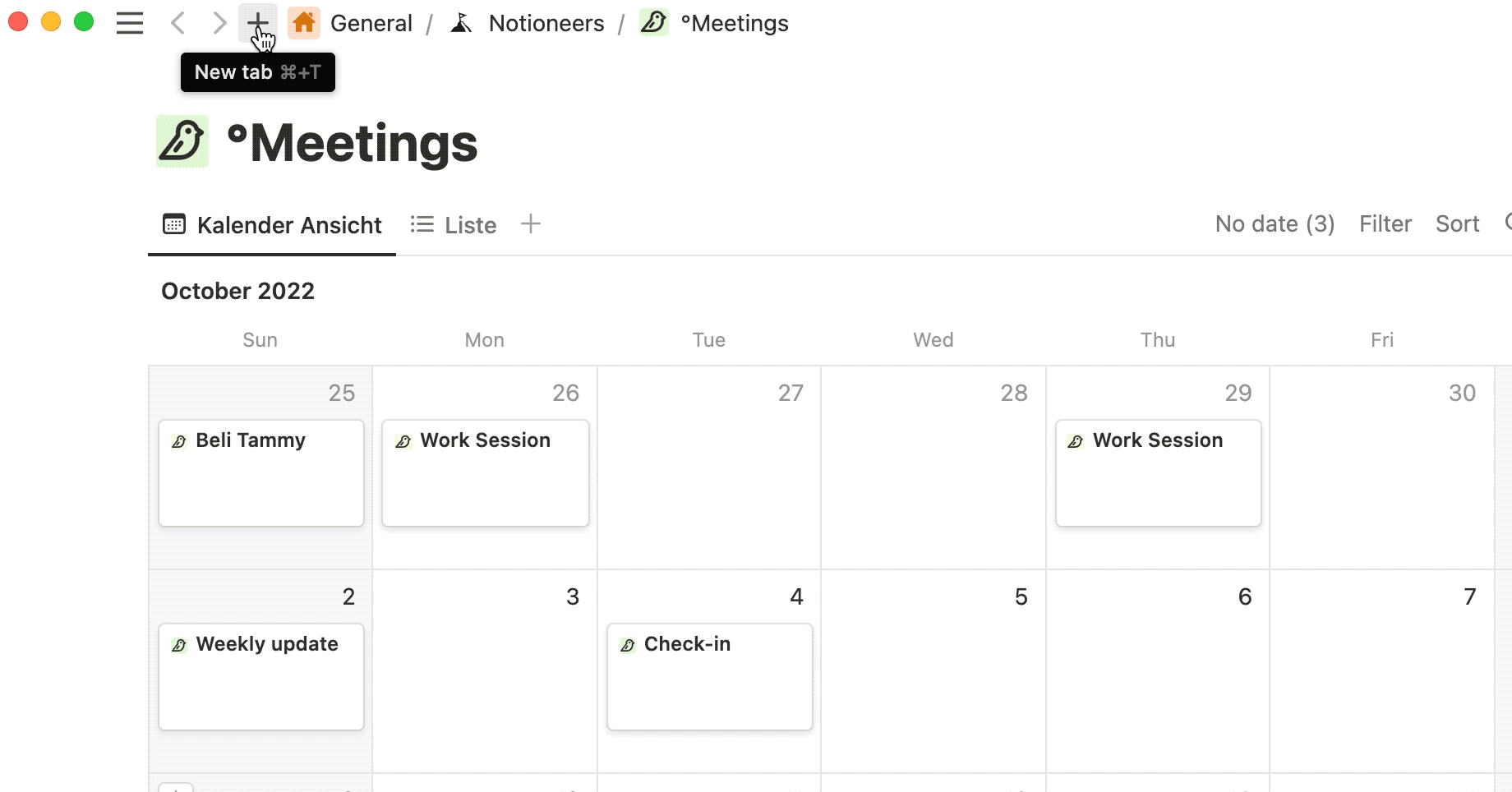
Another way to create a new tab in Notion is by using the Cmd/Ctrl + T shortcut.
- Open a new Tab via the Menu and clicking
file>new tab.Windows: You can bring up the Notion menu bar by pressingAlt - Switch between your tabs with
Cmd/Ctrl+1,2,3etc. - Even open links in a new tab by pressing
Cmd/Ctrl+ clicking the link.
2. Notion in German is now available!
Finally, German is one out of the first 5 Languages, Notion is supporting. How cool is this? This means probably there are quite some German-speaking Users 👀 🥳
You can change the language of your Notion account here:
Settings > Language & Region > Language

3. Database Sub-items
Think of this as sub-list inside your database entry, useful to divide it into little pieces easy to track and remind, so you won’t miss any small detail again. Bear in mind that for now, this is only possible to use in table and timeline views.
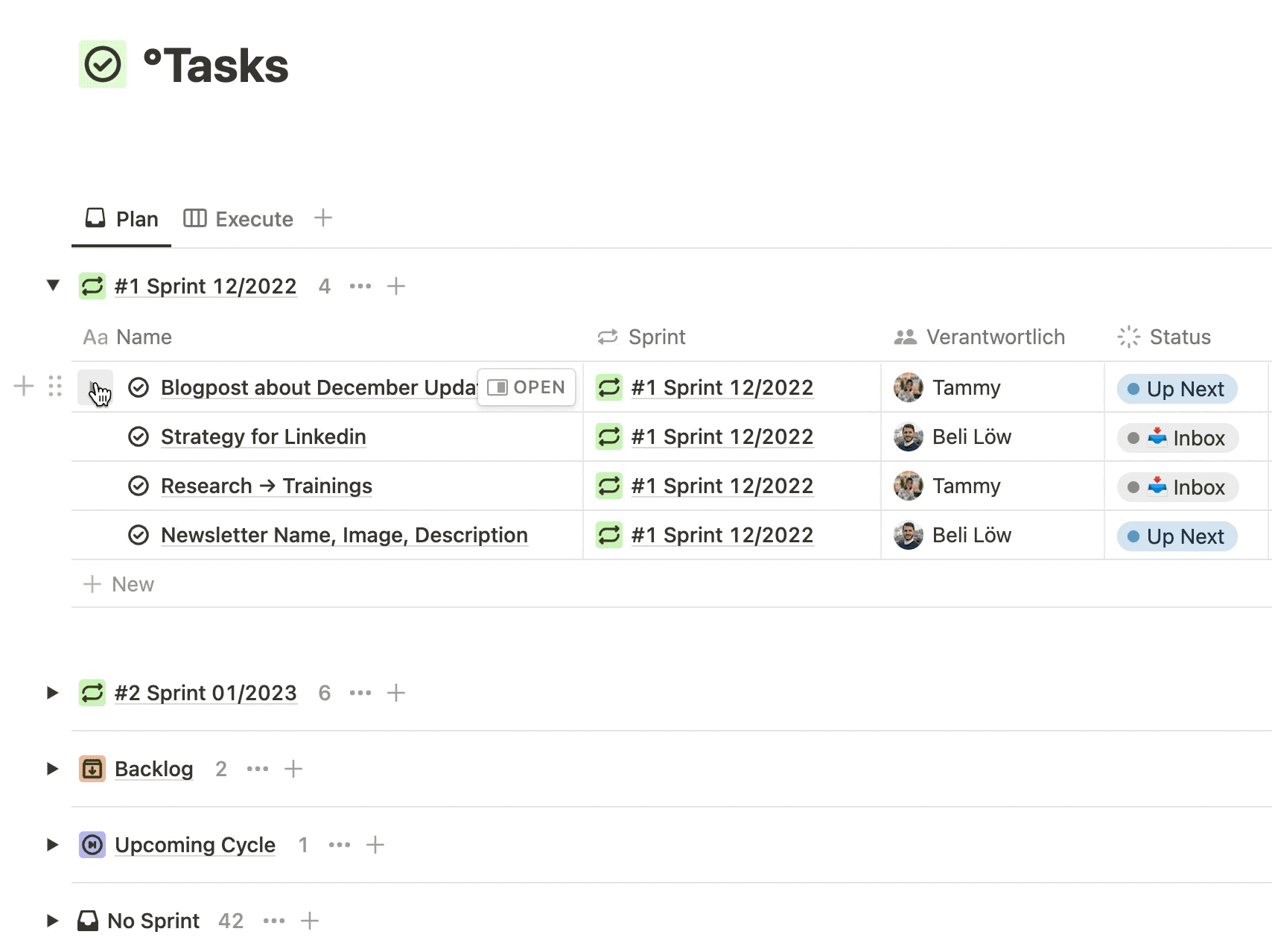
- Go to your database (in a table or timeline view).
- Click on the three dots
…next to the blue "new" button. - From the side menu, select
Sub-items. - Click
create relation - Give both your 'Sub-item' and your 'Parent item' a name.
- Hit
Create. - Whether select or create a new item inside your database, then hit the 'toggle arrow' to open up the sub-items list.
- Click
+ New sub-itemto create new ones. - Sub-items will be shown as different items in your database across other views types.
4. Dependencies
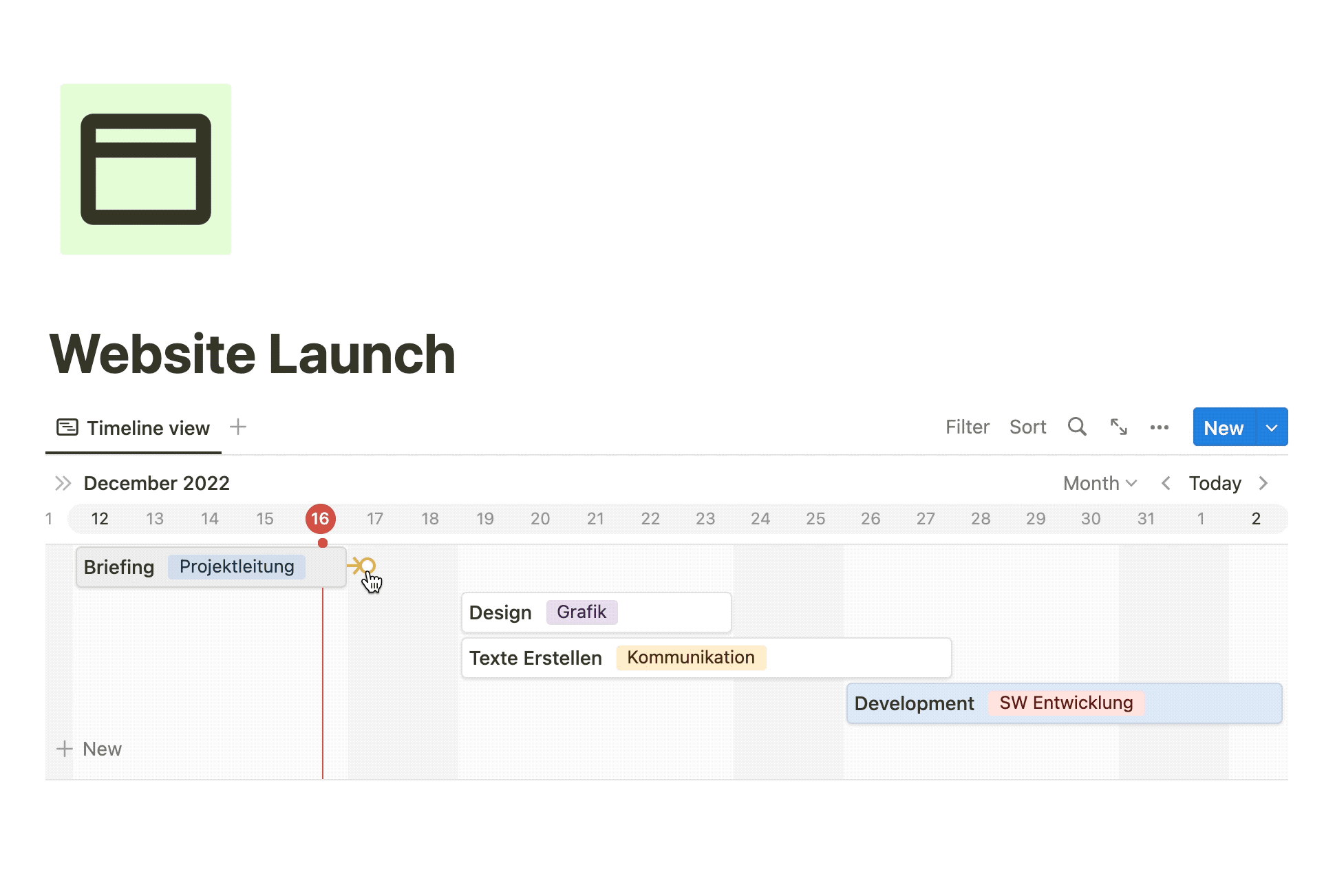
This new feature allows you to visualize when an entry depends on another.
First to know: to use it, you’ll need to choose the timeline view. How to use dependencies in Notion:
- Go to your database (in a timeline view).
- Click on the three dots
…next to the blue “new” button. From the side menu, selectDependencies. - Then click on
create new relationand name it as you need it. - Hover the entry you want to connect, and it will allow you to drag the directional arrows in sequential order.
(Note that now you’ll have 2 additional relation properties)
5. Open Links in Notion
From now, you won’t end up in the browser when clicking a Notion link, this along with the new tabs feature, would mean the end of using Notion in browser. Never!

6. Quick edits for databases in the List View
Whenever you’re using the list view, you can now just hit the property you’d like to make changes in and do it right there.
- Press
Shift + Enteron your selected page, to create a new item below. - Utilize the
tabkey to move around properties for easy editing.
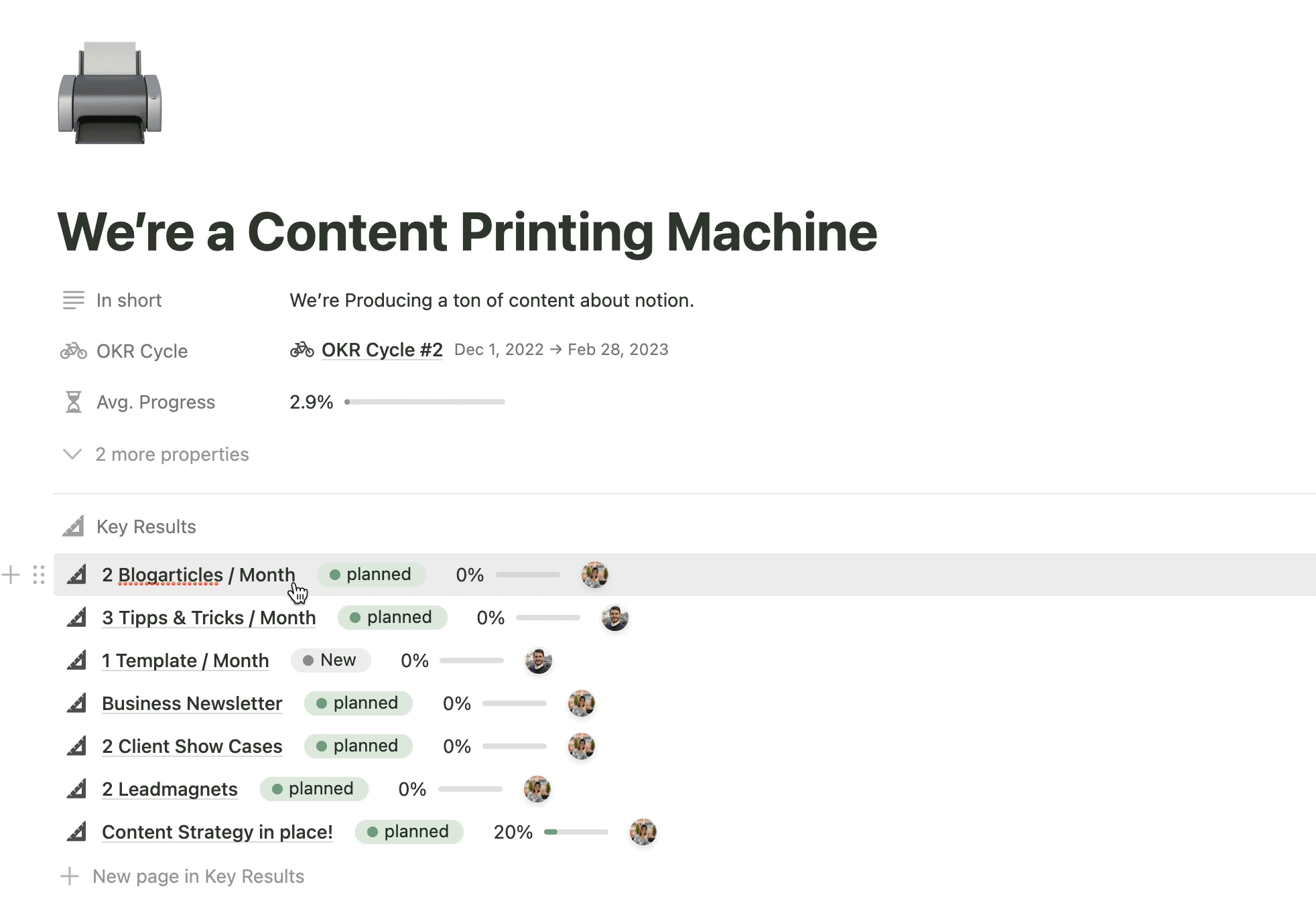
All this new features give a much-needed and long-awaited boost to our productivity and projects performance. I wish you love this new features as much as I do!
As I said before, Notion is always adding amazingly useful new features, and my mission is to make sure you're always Up-To-Date with all of them to start using them right away.

Beli Löw
Founder, Senior Notion Consultant
Beli is an IT project manager, tool enthusiast, entrepreneur and has organized his whole life with Notion. His news sources are release notes from tools. There is (almost) no feature or shortcut that he does not know.

Level Up Your Business Workspace: Get Monthly Notion Pro Tips

Keep Reading…
Keep Reading…











![Checkin Method [including Checkin questions generator]](https://images.spr.so/cdn-cgi/imagedelivery/j42No7y-dcokJuNgXeA0ig/89bbf513-5d6a-417a-8c66-a37447976918/Chekin-Tool/w=1920,quality=90,fit=scale-down)

































