Beli Löw

Notion is the best productivity tool—packed with amazing features and a bunch of secret tricks. If you’ve ever felt like your to-do list is more of a to-do mountain, you’re in the right place. In this article, we’re going to show you how to create an intended list in Notion in just seconds, making your Notion page not just functional, but also awesome.
Think of it as a quick makeover for your tasks and projects. With a few simple steps, you'll turn chaos into order, all while adding a touch of style to your workspace. Well unveil some tricks to elevate your Notion page and make it organized and unique.
How to:
- First step: you need to select the text you would like to modify (could be more than one sentence)
- Second step: while selected press
TABand the text will move to the right, just like in the following GIF.
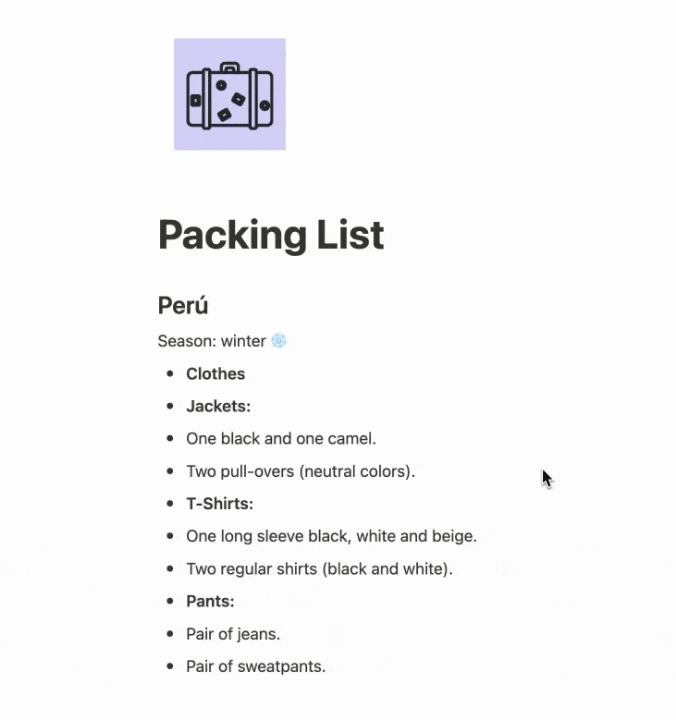
If you would like to undo the Intend List just press TAB + SHIFT


Beli Löw
Founder, Senior Notion Consultant
Beli is an IT project manager, tool enthusiast, entrepreneur and has organized his whole life with Notion. His news sources are release notes from tools. There is (almost) no feature or shortcut that he does not know.

Level Up Your Business Workspace: Get Monthly Notion Pro Tips

Keep Reading…



