Beli Löw

Think of conditional colors as your database's emotional intelligence. Just like how you can read someone's mood from their expression, your databases can now visually communicate the status, urgency, and importance of every single item.
No more scanning through endless rows wondering which tasks are overdue or which clients need immediate attention. Your data now speaks in colors.
- The Psychology of Visual Organization
- How to Set Up Conditional Colors: Your Step-by-Step Guide
- Practical Color Strategies That Actually Work
- The Traffic Light System
- The Team Visibility Approach
- Real-World Use Cases That Transform Workflows
- Project Management Magic
- Client Relationship Mastery
- Content Calendar Clarity
- Advanced Tips for Color Mastery
- Combine Multiple Conditions
- Use Background vs. Text Colors Strategically
- Fazit
- FAQ
The Psychology of Visual Organization
Our brains process visual information 60,000 times faster than text. This isn't just an interesting fact, it's the key to why conditional colors are so powerful. When you scan a database with conditional colors, you're leveraging your brain's natural visual processing abilities to make instant assessments.
Conditional colors transform your database from a static list into a living, breathing dashboard that guides your decisions instantly, allowing you to identify priorities, detect trends and patterns, process large datasets easier and make decisions faster.
How to Set Up Conditional Colors: Your Step-by-Step Guide
Setting Up Your First Conditional Color Rule
- Navigate to your database and click the Settings button.
- Select
Conditional Colorfrom the dropdown menu. - Click
+ Add Ruleto create your first color condition. - Choose your property (like Status, Due Date, or Priority)
- Set your condition (equals, contains, is overdue, etc.)
- Pick your color (choose wisely, as this will be your visual cue).
- Click
Doneand watch your database transform
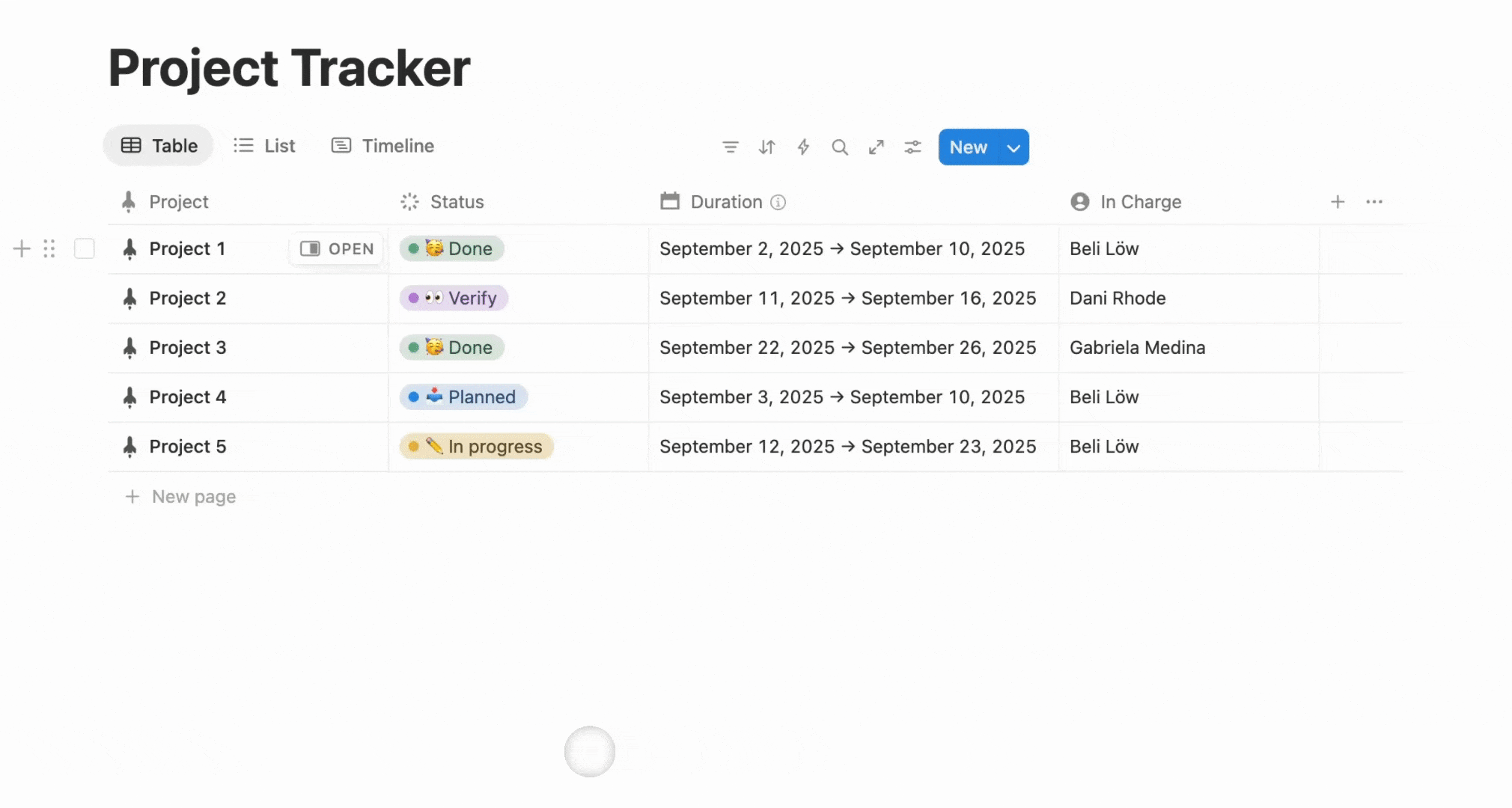
Practical Color Strategies That Actually Work
The Traffic Light System
- Red: Overdue tasks, urgent priorities, blocked projects.
- Yellow: Due soon, medium priority, needs review.
- Green: Completed, on track, approved.

The Team Visibility Approach
- Purple: Assigned to leadership team.
- Blue: Development tasks.
- Orange: Marketing initiatives.
- Pink: Client-related work.

Notioneers Tip:
Start with just 2-3 color rules. Too many colors can overwhelm your brain and defeat the purpose, balance is key!
Real-World Use Cases That Transform Workflows
Project Management Magic
Set up colors based on project status:
Status | Color |
Not Started | Gray background |
In Progress | Blue text |
Review | Yellow background |
Complete | Green background |
Client Relationship Mastery
Color-code your client database by:
- Active clients: Green
- Prospects: Yellow
- Inactive for 30+ days: Red

Content Calendar Clarity
Organize your content by:
- Published: Green
- Ready for Review: Blue
- In Draft: Yellow
- Overdue: Red background

Important Consideration:
Some people (especially those with ADHD) might find too many colors overwhelming. Test different setups and adjust based on what helps rather than hinders your focus.
Advanced Tips for Color Mastery
Combine Multiple Conditions
You can create rules that check multiple properties. For example:
- Color tasks red when they're both
OverdueandHigh Priority - Make client records yellow when
Last Contactis over 30 days ANDStatusisActive
Use Background vs. Text Colors Strategically
- Background colors grab immediate attention (perfect for urgent items)
- Text colors provide subtle information (great for categorization)
Feature Limitations:
Currently, conditional colors work in all database views except Forms and Charts. Keep this in mind when planning your visual strategy.
"The best systems are the ones that work invisibly, guiding you toward better decisions without getting in your way."
Notion Philosophy
Fazit
Conditional colors aren't just pretty, they're a cognitive tool that transforms databases into intuitive command centers. Your data communicates importance through color, reducing analysis time and increasing action.
The productivity revolution is about making information instantly meaningful. Start small, experiment, and watch your workspace evolve into an organized, visual system.
FAQ

Beli Löw
Founder, Senior Notion Consultant
Beli is an IT project manager, tool enthusiast, entrepreneur and has organized his whole life with Notion. His news sources are release notes from tools. There is (almost) no feature or shortcut that he does not know.

Level Up Your Business Workspace: Get Monthly Notion Pro Tips

Keep Reading…