Beli Löw

The Search and Replace feature in Notion is a powerful tool that can help you quickly find and update text within your documents. Whether you're correcting typos, updating outdated information, or making bulk changes, this feature can save you a lot of time and effort. Here's how to use it .
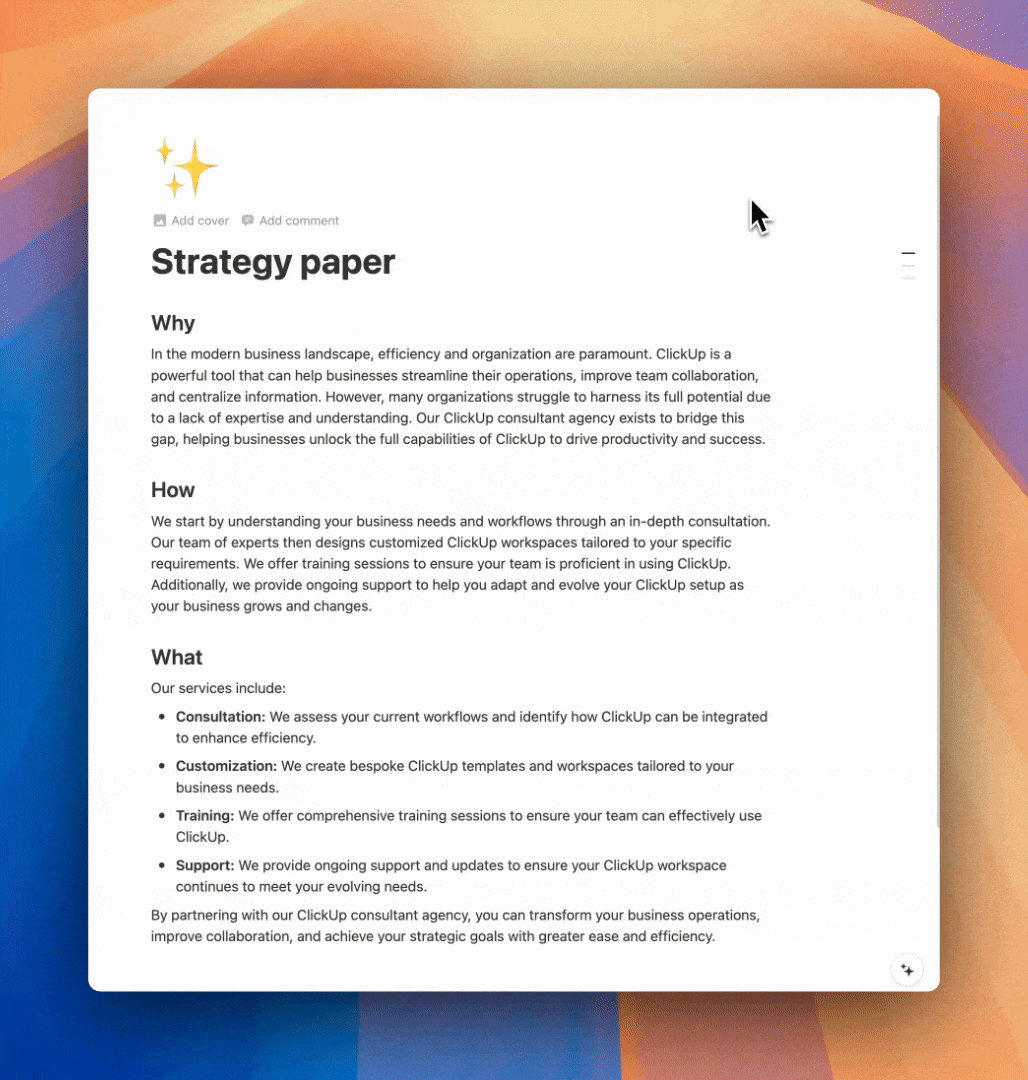
To access the Search and Replace feature, follow these steps:

- Open the Notion Page: Navigate to the page where you want to use the Search and Replace feature.
- Open the Search Menu: Press
Ctrl + F(Windows) orCommand + F(Mac) to open the search bar. - Enable Replace: Click on the
Replacebutton - Select
ReplaceorReplace All
Since its release in July 2024, you can also search for Page properties.
Use Cases
- Correcting Typos: Quickly find and correct any typographical errors throughout your document.
- Updating Terms: Replace outdated terminology or phrases with new ones across your entire workspace.
- Bulk Edits: Make extensive changes to repeated elements, such as changing a project name or updating contact information.

Beli Löw
Founder, Senior Notion Consultant
Beli is an IT project manager, tool enthusiast, entrepreneur and has organized his whole life with Notion. His news sources are release notes from tools. There is (almost) no feature or shortcut that he does not know.

Level Up Your Business Workspace: Get Monthly Notion Pro Tips

Keep Reading…

