Lecture
2 min
Author
Beli Löw
Published:
July 19, 2024
Updated:
July 19, 2024

Before the only way to add a block was clicking on + and it was only added below.
Now with Opt (Windows Alt) and clicking on the + of a Block, we can add a block on top. since (find out which release).
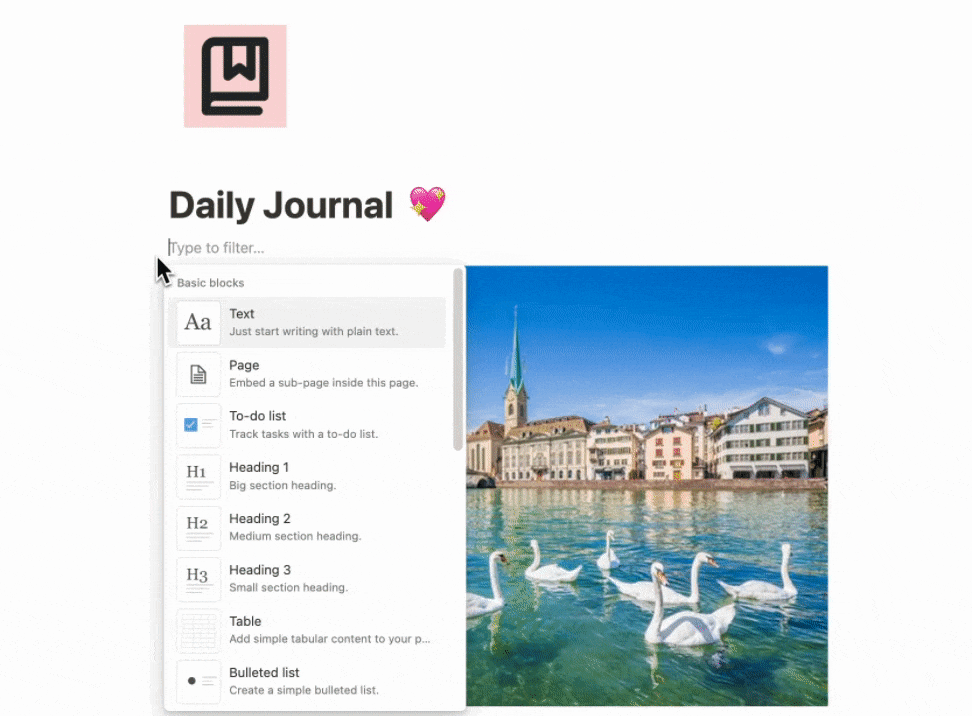
This is how it works
- Go to the
+you’ll notice it will show you how to add a new block. - Hold the
Optionwhile clicking the+and a new block will be added on top.

Beli Löw
Founder, Senior Notion Consultant
Beli is an IT project manager, tool enthusiast, entrepreneur and has organized his whole life with Notion. His news sources are release notes from tools. There is (almost) no feature or shortcut that he does not know.

Level Up Your Business Workspace: Get Monthly Notion Pro Tips

Keep Reading…
