Beli Löw

Notion released this awesome feature that allows you to make and review changes without changing the original content, keeping everything organized and efficient. Perfect for teams, it makes editing a breeze and ensures everyone's input is valued. Here’s a quick guide on how to use it 🫡
HERE’S HOW TO:
Step 1: Go to the ••• at the top of a page and click on them, on the menu you’ll find a Suggest Edits option, enable it and now you can start editing!

Step 2: Once you’re in suggesting mode, you'll see Suggesting at the top of the page. Type your new ideas to suggest additions, or delete away to propose removals.
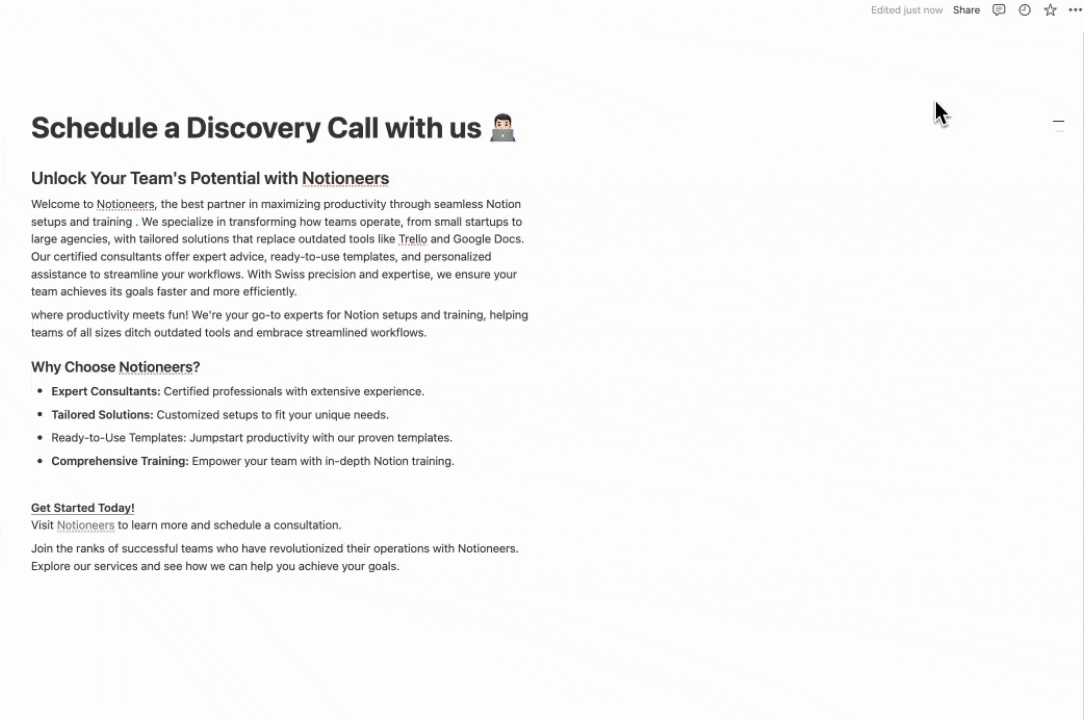
Your suggestions will be displayed on the side of the page. Feel free to click on any suggestion and add additional thoughts or comments below it.
Step 3: Once you’re done suggesting edits, you can get out of suggesting mode by selecting the X next to Suggesting at the top of the page. Alternatively, you can select ••• at the top of a page and toggle off Suggest edits.

When you suggest edits on someone’s page, they’ll receive an inbox notification.

Beli Löw
Founder, Senior Notion Consultant
Beli is an IT project manager, tool enthusiast, entrepreneur and has organized his whole life with Notion. His news sources are release notes from tools. There is (almost) no feature or shortcut that he does not know.

Level Up Your Business Workspace: Get Monthly Notion Pro Tips

Keep Reading…