Lecture
3 min
Author
Beli Löw
Published:
July 19, 2024
Updated:
July 19, 2024

For several months we were able to add descriptions for properties, but some weeks ago Notion released a new improvement, now we can also add descriptions for Select and Status properties. This new function allows better understanding of the purpose of each Select and Status field within your databases. Here you can find a step by step guide for you to make your Notion page more efficient.
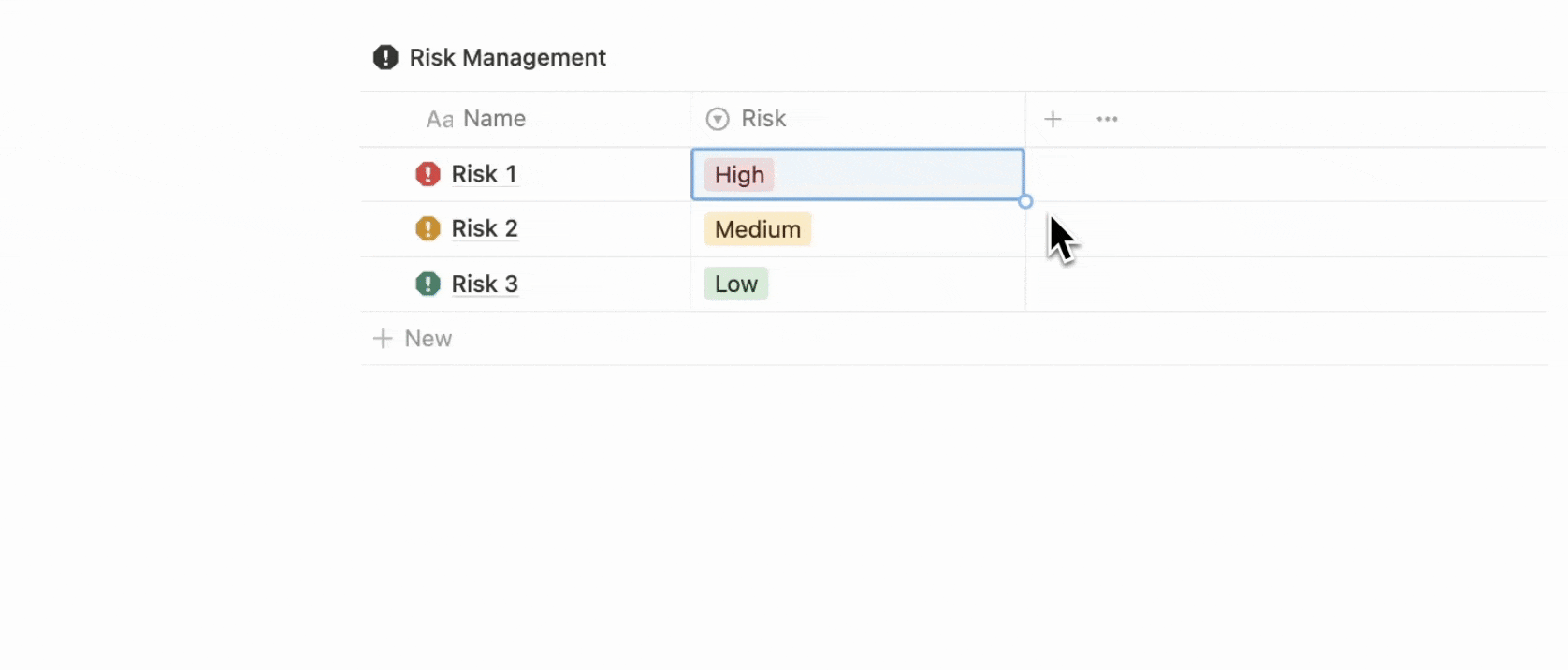
This is how it works
- Open the database where you want to add a description. Click on the
name of the property(Select or Status) to open the property settings. - In the property settings, you will see an
ℹ️ Info Iconto edit the description. Click on this Icon. - Look for a field labeled
"Description"within the property settings. Enter your desired description in this field. - Once you've added the description,
saveyour changes. The description will now be visible when you hover over the property in the database.

Beli Löw
Founder, Senior Notion Consultant
Beli is an IT project manager, tool enthusiast, entrepreneur and has organized his whole life with Notion. His news sources are release notes from tools. There is (almost) no feature or shortcut that he does not know.

Level Up Your Business Workspace: Get Monthly Notion Pro Tips

Keep Reading…