Beli Löw

It's surprising how many users are unaware of the incredibly useful feature in Notion that allows you to create separate windows. By doing so, you can manage different parts of your workspace more efficiently by having multiple windows open side by side.
How to Open a New Window in Notion
- Click on the Notion menu under
File. - Chose
New Window

Right-Clickon the Tab you want to move- select
Move Tab to new Window
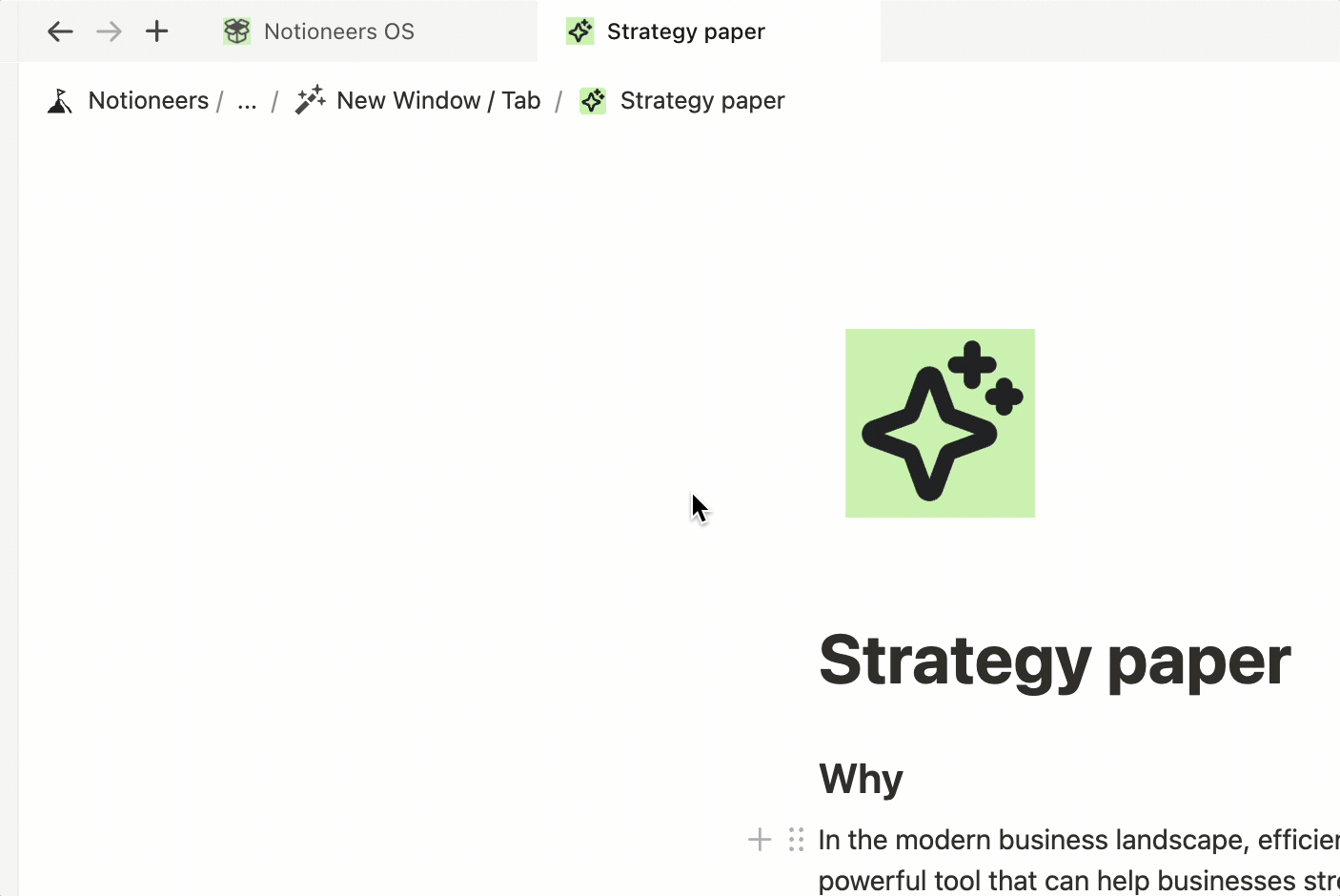
Use the following shortcuts to manage your windows even faster.
- Bonus 1: Use Shortcut
Command+Shift+Nto open a new Window - Bonus 2: Use Shortcut
Command+Wto close a tab or window - Bonus 3: Hold
Shiftwhile clicking on a Page-Link in Notion to open it in a new windows
When we refer to command in the instructions below, it means:
command= Command or cmd key on a Macctrl= Control key on Windows and Linux
Use the appropriate key based on your operating system.
How to open and manage tabs in Notion
Notion has introduced a new feature that allows users to create, re-arrange, and pin tabs, making it easier to manage your workspace. Whether you're working on multiple projects, referencing different documents, or just want to keep your workflow organized, these new tab functionalities can significantly enhance your productivity.
Create new tab
- Click on the Notion menu under
File. - Chose
New Tab

- Click on the
+icon at the top left corner of your page, next to the back/forward arrows.

Re-Arrange Tabs
Simply Click and drag the tabs to rearrange them in your preferred order.

Pin Tabs
Right-click on a tab and select "Pin Tab" to keep it fixed in place for quick access.
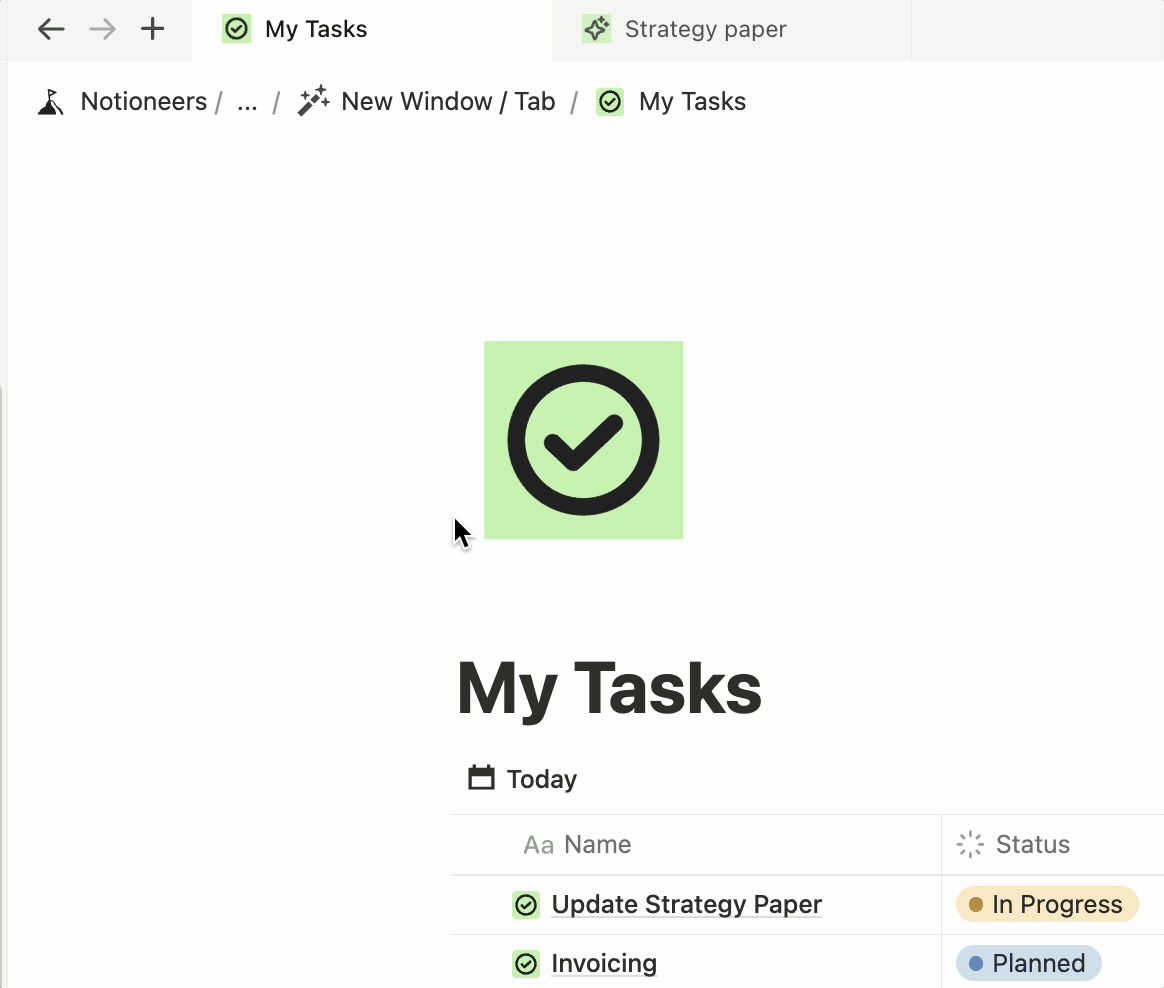
Use the following shortcuts to manage your tabs even faster.
- Bonus 1:
Command+Tto open a new Tab - Bonus 2: Use Shortcut
Command+Wto close a tab or window - Bonus 4: Hold
Commandwhile clicking on a Page-Link in Notion to open it in a new windows - Bonus 4: Press
Command+Shift+Tto reopen the last closed tab.
How to use Shortcuts
This is how you find the keys needed for the shortcuts.
When we refer to command in the instructions below, it means:
command= Command or cmd key on a Macctrl= Control key on Windows and Linux
Use the appropriate key based on your operating system.
Why we love this features
Mastering the use of multiple windows and tabs in Notion can greatly enhance your productivity and workflow management. By utilizing these features, you can easily navigate between different tasks and projects, keeping your workspace organized and efficient. Don't forget to make use of the bonus tips and shortcuts to streamline your experience even further.

Beli Löw
Founder, Senior Notion Consultant
Beli is an IT project manager, tool enthusiast, entrepreneur and has organized his whole life with Notion. His news sources are release notes from tools. There is (almost) no feature or shortcut that he does not know.

Level Up Your Business Workspace: Get Monthly Notion Pro Tips

Keep Reading…