Beli Löw

Columns in Notion are an easy and useful way to organize data. However, sometimes you don't know how to add them or convert your existing data into columns efficiently. Here are some simple ways to add columns to your workspace.
There are different ways to add columns to your workspace, here you can find a short tutorial of each of them:
- 1. How to Create Columns in Notion: Using the Column Block Feature
- 2. How to Convert Multiple Blocks into Columns: A Step-by-Step Guide
- 3. How to Create Columns in Notion Using Drag and Drop Method
- 4. How to Create Columns with Notion AI: Step-by-Step Guide
- 5. Create Advanced Layouts with Nested Notion Columns
- Bonus 1: How to copy columns without loosing the layout
- Bonus 2: How to make Columns beautiful
- Enhance Visual Organization with Colors and Dividers
- Use Callouts in Columns
- Use Toggles in Columns
- Create mosaic view with Notion Columns
- FAQ
1. How to Create Columns in Notion: Using the Column Block Feature
In November 2022 Notion released the new "Create Columns" feature, you no longer have to endlessly move blocks around to create a multi-column layout.

- Click
+for adding a new block or use the/command - type
column - select the number of columns you want to create
2. How to Convert Multiple Blocks into Columns: A Step-by-Step Guide
When first learning Notion, columns can seem tricky, but they're actually quite simple to create. You can easily convert existing blocks into columns—and add as many as you want 😌
- Select the blocks you want to have in the column layout
- Click on the
⠷6 dotsof any entry - Select
Turn into→Columnsand that’s it! 🥳 - Add a background color to the columns
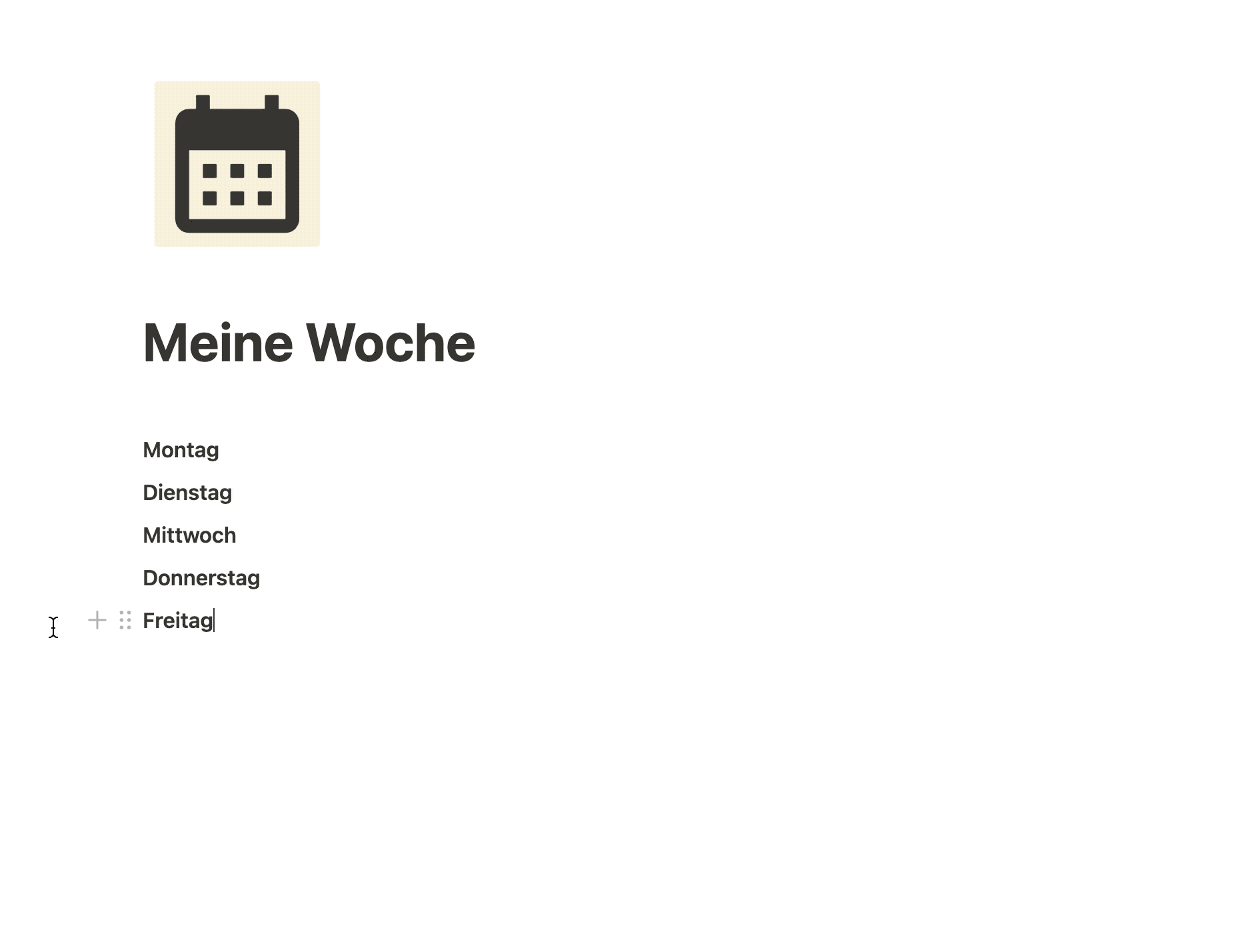
- Also works within
TogglesorCallouts. - If you format the blocks with a background, your layout will get visual support.
3. How to Create Columns in Notion Using Drag and Drop Method
You can also simply drag blocks and drop them to the right of another block to create a column layout. Make sure to move far enough to the right of the block until the vertical blue line appears.
- Simply drag the part you wanna turn into a column and you’re all set! 🤩
- You can repeat this step to create even more columns

Sometimes this can feel like this 😅:

4. How to Create Columns with Notion AI: Step-by-Step Guide
- Select text.
Click on Ask AIand write intruction, for example: “turn into two columns, one text and the other number”- Wait until AI does the work 😌 and click on
Acept

You can also convert existing content into tables by asking AI politely to make the transformation.
5. Create Advanced Layouts with Nested Notion Columns
You can even create columns inside a column. Just use the turn into or the Column Block feature

Bonus 1: How to copy columns without loosing the layout
Have you experienced this? You finally get your column layout perfectly arranged, try to copy or move it somewhere else, and bam—the entire layout falls apart. But now it's no longer a problem. Here's a quick step-by-step guide to stop your struggle.
- Select the columns block you want to copy or move.
Type /duplicateat the beginning or end of your column block, you can also useCommand+C (Mac) or Control+C (Windows)- This will create an exact copy of your column layout while maintaining its structure.
- While holding the key,
click and drag the selectedblocks to where you want to copy them. - Go to the page or section you wanto add it and use
Command+V (Mac) or Contro+V (Windows)and that’s it!
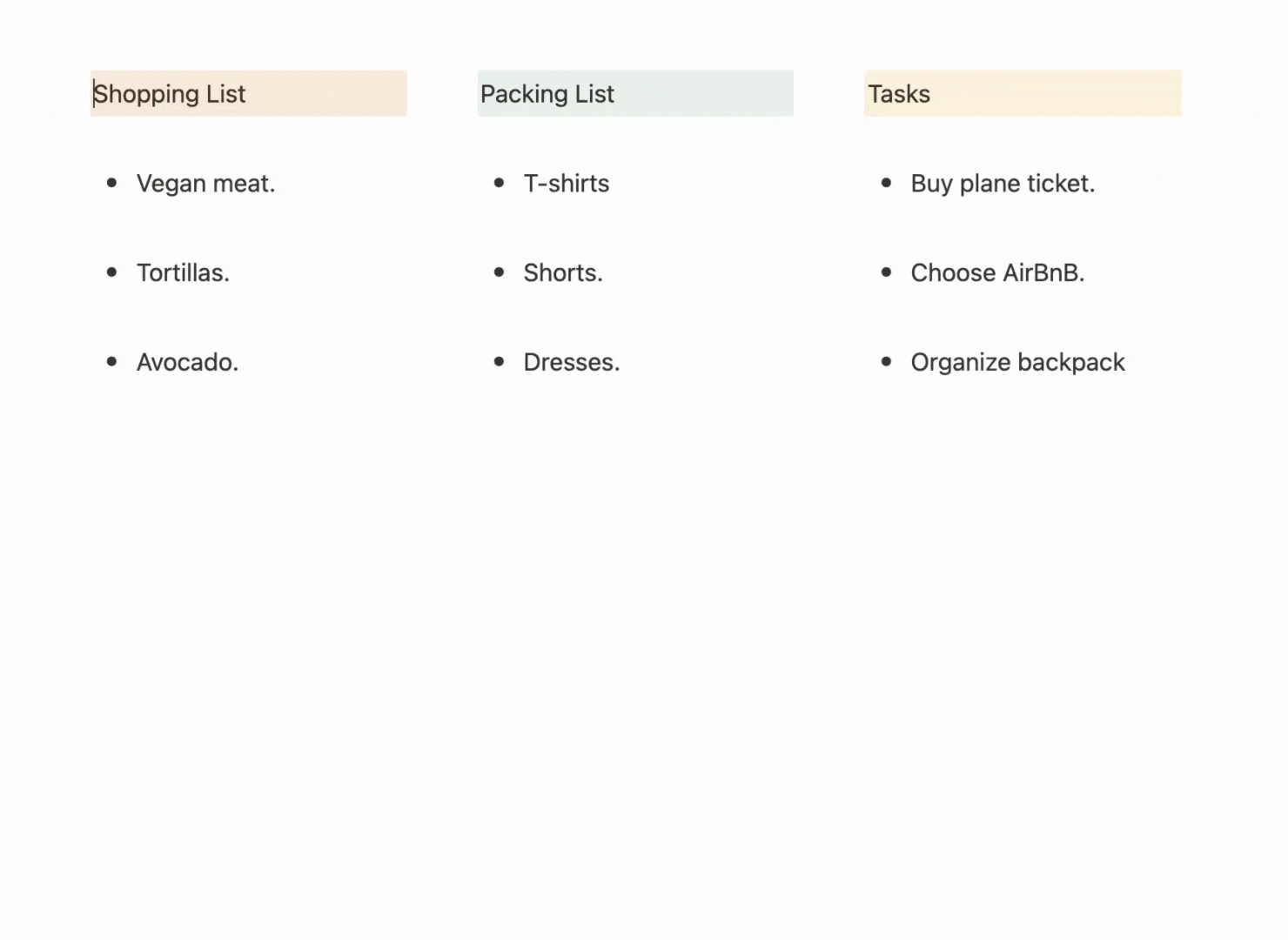
Bonus 2: How to make Columns beautiful
Let's explore several effective techniques to make your columns visually distinct and more organized. From using colors to adding dividers, these methods will help your content stand out while maintaining a clean, professional look.
Enhance Visual Organization with Colors and Dividers

Use Callouts in Columns
That’s one of my favorites. looks nice right? 😍
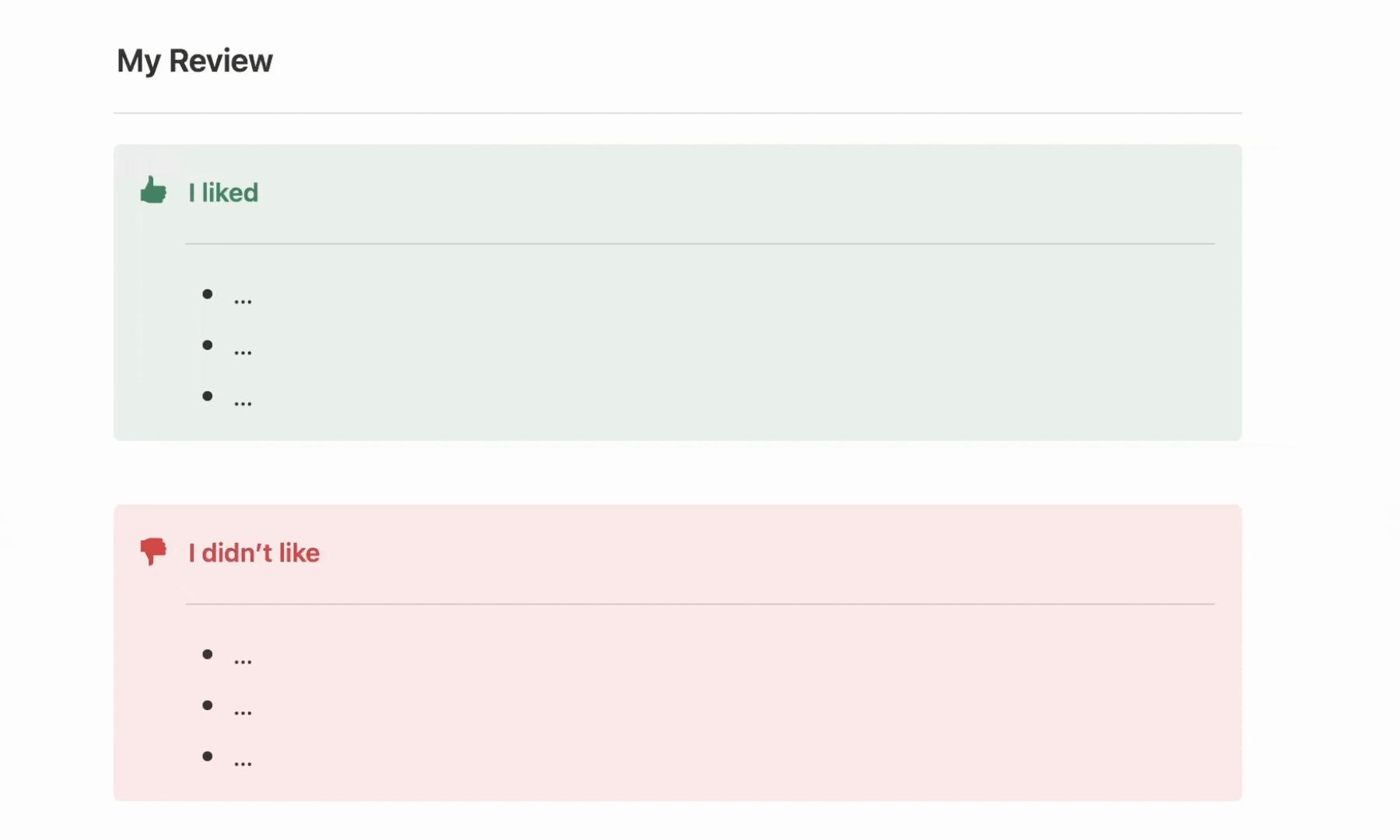
Use Toggles in Columns
Toggles are a powerful way to organize and hide content. They work especially well in columns.
Use toggles within columns for example in a FAQ section

Create mosaic view with Notion Columns
With columns, you can create beautiful mosaic layouts in Notion. By arranging multiple columns with images of different sizes, you can create visually appealing designs.
Just use the steps above and add your images into the columns.

If you are like us and love beautifully crafted Notion workspaces, check our article
FAQ

Beli Löw
Founder, Senior Notion Consultant
Beli is an IT project manager, tool enthusiast, entrepreneur and has organized his whole life with Notion. His news sources are release notes from tools. There is (almost) no feature or shortcut that he does not know.

Level Up Your Business Workspace: Get Monthly Notion Pro Tips

Keep Reading…