Beli Löw

Notion offers a remarkable level of flexibility, but sometimes a blank page can feel overwhelming. That's where templates come to the rescue, providing a structured framework for your content. In this blog, we'll guide you on harnessing the power of templates, showcasing existing ones from Notion and the community, and empowering you to customize and create your own personalized templates. Get ready to simplify your workflow and unleash your creativity with Notion's versatile template system!
- What types of templates are there?
- What are Notion Templates?
- Notion templates within the Notion App
- Find more templates in communities or from Notion consultants.
- How do I copy an existing template?
- 2. build your own template or system
- 3. templates within an existing database
- Creating a template within a database
- 3. Template systems.
- What are template systems?
- Conclusion
What types of templates are there?
Before we get started, we should understand what types of templates there are in the first place, in order to distinguish the possibilities associated with them.
- Official Notion Templates - Which you can choose from within the Notion app.

- Notion templates from experts - Templates you can download from different creators and use for yourself.

- Database Templates - A content template within an existing database.

- Template Systems - Known as operating systems or workspaces

What are Notion Templates?
In most cases, a template is a duplicatable format that can be used within your Notion workspace. This format may contain a pre-configured database or multiple pages.
Examples of templates include meeting notes, dashboards, task lists, or project overview templates.
A personalized board template can be a real time-saver, as it eliminates the need to create a new board with tasks for each project. There is a great abundance of templates that are already included in the Notion app or provided by the Notion community.
There are countless ways to obtain such templates.
Notion templates within the Notion App
When creating a new page, you can easily benefit from existing templates.
- Select
Templatesto enter the Template Gallery.

- Find your template

- Click on
Get templates
And you have already added a template to your Notion set-up.
Find more templates in communities or from Notion consultants.
There are many templates out there. Notion consultants, experts, nerds from all over the world have created beautiful templates. You can find them in communities or directly from the consultants.
You can copy them into your Notion workspace. Here are some template resources, you can find more via the search engine of your choice:
- Notion.so Templates
- Notioneers Templates - We develop templates for teams and companies.
- Google will show you countless more communities.
How do I copy an existing template?
Once you have found the right template, you can simply duplicate it and copy it into your workspace.
To duplicate a template, proceed as follows:
- log in with your Notion account in your browser.
Open the Notion link and click
Duplicate - select the workspace where you want to copy the template.
- you will now be redirected in the browser to the template that was saved in your private space.
- now you can use the template and move it to the desired place in your workspace.
2. build your own template or system
This is where the fun really begins. You'll quickly realise that the possibilities in Notion are almost endless. Once you start organising your life and your team in Notion, you won't be able to stop.
By linking databases together, you can build almost any system you need for your business in Notion.
3. templates within an existing database
Within a database, Notion allows you to store templates. These are suitable for structuring recurring content. This is particularly helpful for meeting notes or checklists.

If your database contains templates, you can easily select them when creating a new entry. When a template is selected, the predefined contents are automatically filled in.
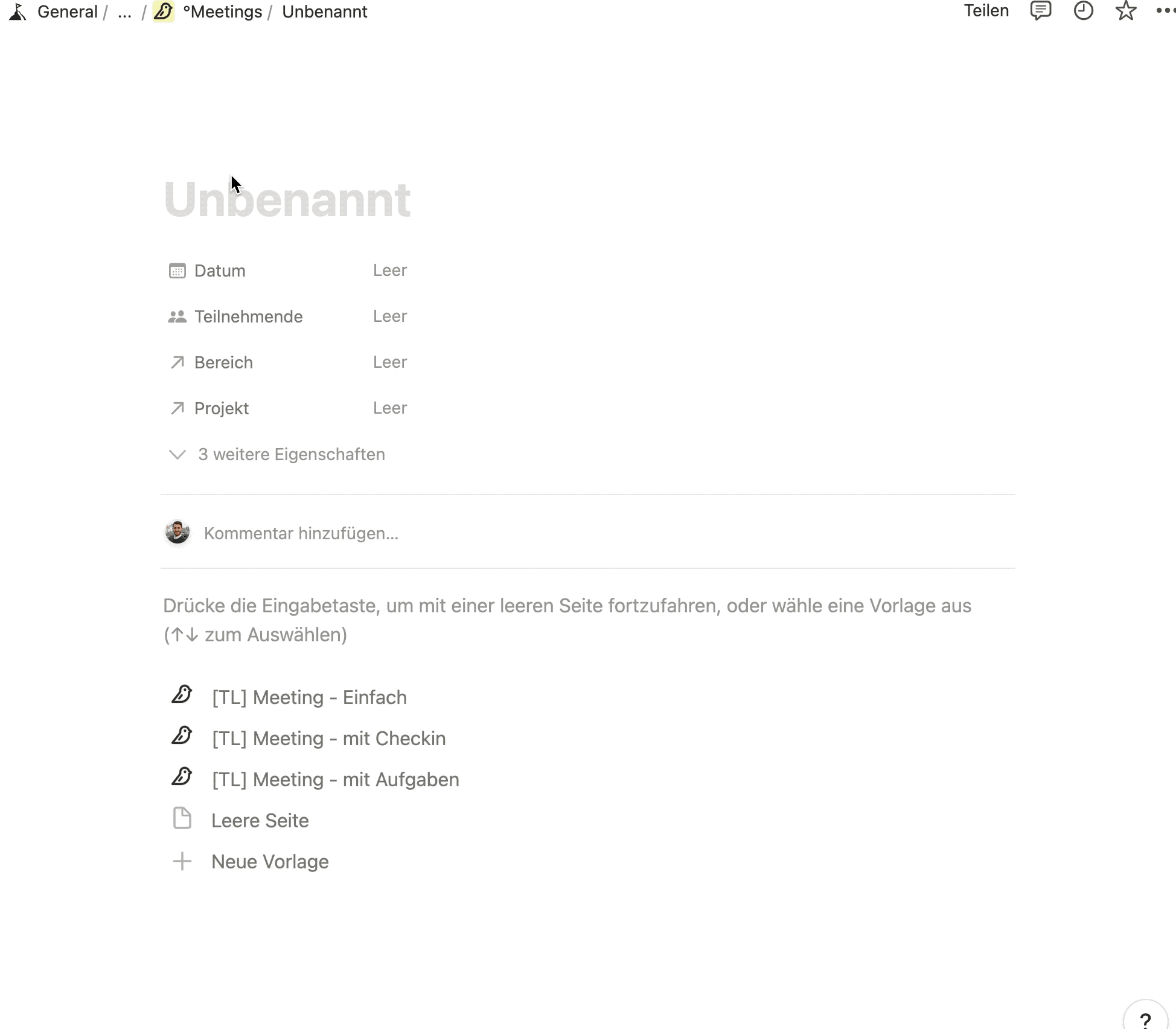
In a template, either only content can be pre-filled or also database properties. For example, in the template "Marketing Weekly", the Marketing department could always be pre-filled automatically.

Database properties are displayed in the upper part of the page. The content area can be used like a page.
You can also simply use the database template to define the icon per entry. In this example, a customer project gets the green icon and an internal project gets the blue icon.

Creating a template within a database
New blue button.1. Create New Template
From the drop-down menu next to the down arrow 🔽 → + Select new template.
2. Define title and properties
The template should be given a self-explanatory title so that it does not appear nameless as "untitled" in the list. Also choose a suitable icon that allows orientation at first sight.
3. Format content
The heart of the template. Here you can already enter the meeting schedule, a table of contents for the agenda items or fixed elements such as a check-in and check-out at the beginning and end of the meeting.
4. Save and apply
You do not have to save. As soon as you click out of the window, the last editing state is saved in Notion. You can now select the captured template directly from the dropdown menu or select the template from the list after creating a new database entry.
5. Edit
If you want to change something in the template later, click on the three dots '---' in the overview and select Edit template. Attention, if you click directly on the name of your template, it will open a new database entry.
3. Template systems.
What are template systems?
Multiple databases and templates in Notion make up a template system, often referred to as a Notion Operating System or Notion Workspace. These are usually neatly structured and contain templates for different use cases.
Examples for contents of a template system:
- Tasks and Projects
- Meeting Notes
- CRM
- Templates for creativity methods
- knowledge databases
Over the past five years, we have dedicated ourselves to continuously enhancing our Notioneers Company OS. Through invaluable feedback from our customers, we have made significant improvements to the system, ensuring its ongoing refinement and effectiveness.

Conclusion
At Notioneers we believe that any tool, system or template is only as good as how it is used.
Templates written by others are rarely applicable one-to-one to your own situation. However, they provide a wonderful starting point and inspiration to begin with and adapt a given structure. Template systems (workspaces or operating systems) can be an option so that you don't have to invent everything yourself, but can start directly with your business.

Beli Löw
Founder, Senior Notion Consultant
Beli is an IT project manager, tool enthusiast, entrepreneur and has organized his whole life with Notion. His news sources are release notes from tools. There is (almost) no feature or shortcut that he does not know.

Level Up Your Business Workspace: Get Monthly Notion Pro Tips

Keep Reading…



