Beli Löw

Notion database templates are useful for streamlining and standardizing the creation of new database entries. They save time by pre-defining structures and content, ensuring consistency across entries. For example, a Meeting Notes or Project Template. Here's a step-by-step guide on how to do it:
- Open the Database - Navigate to the database where you want to edit or create a template.
- Access the Template Menu
- Click on the 🔽 arrow next to the blue
Newbutton at the top right corner of your database. - Select
+ New templateor choose an existing template to edit. - Edit Template Content
- Modify the template's title, properties, and content as needed. You can add text, images, checklists, tables, etc.
- Save the Template
- Click
Closeon the template editor to save your changes. - Your template is now ready for use.
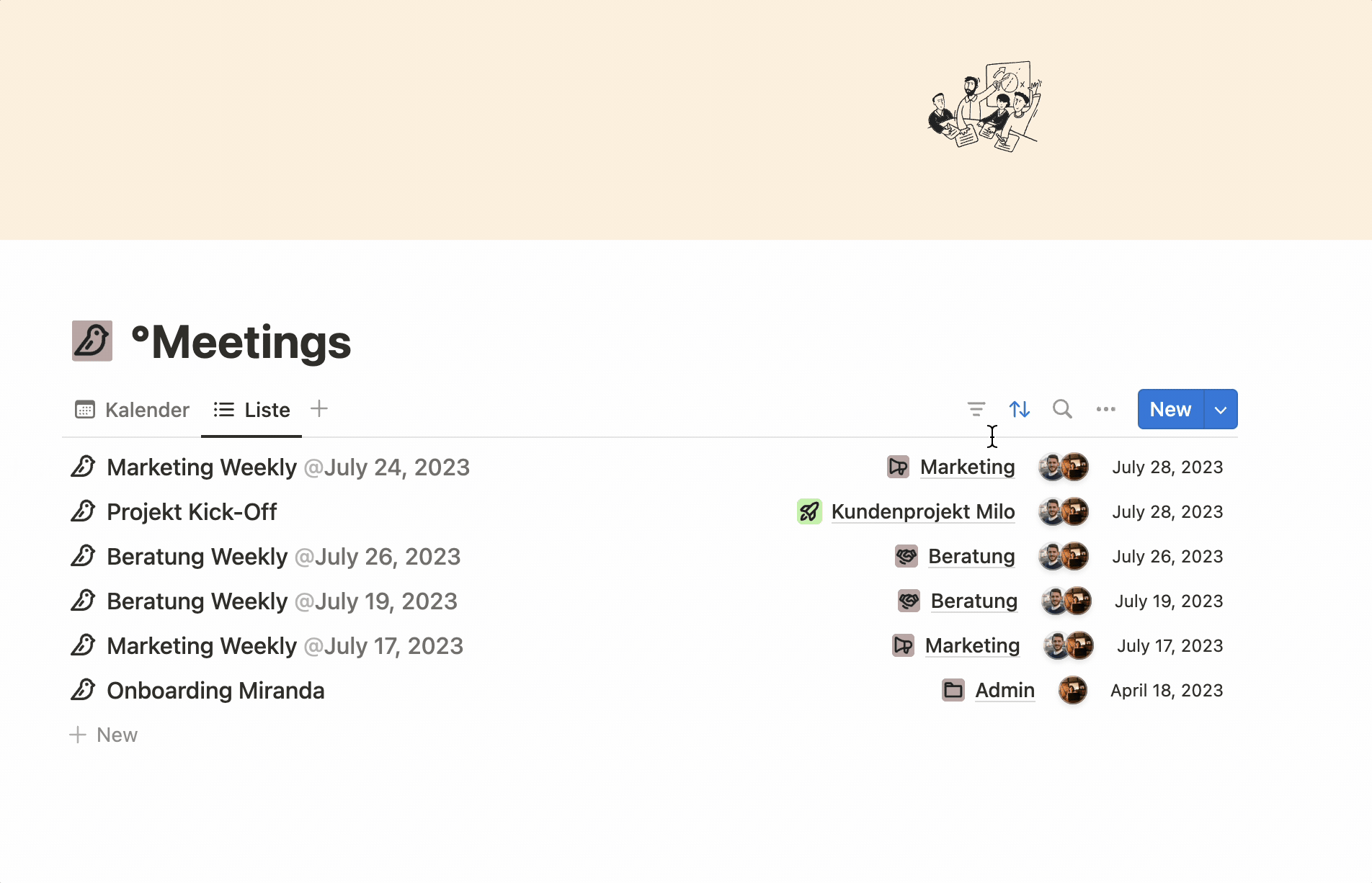
- Consistency is Key
- Ensure that your templates reflect a consistent structure and style. This will help maintain uniformity across your database entries.
- Utilize Properties
- Make good use of database properties like text, select, multi-select, date, etc. This allows for better organization and categorization of your data.
- Incorporate Useful Links and Resources
- Include links to relevant documents or resources within your template. This helps users quickly access additional information.
- Preview and Test
- Before finalizing, create a few entries using the template to ensure it works as expected and covers all use cases.
- Update Regularly
- Periodically review and update your templates to accommodate any changes in your workflow or requirements.
By following these steps and tips, you can effectively edit and optimize your Notion database templates to better suit your needs.

Beli Löw
Founder, Senior Notion Consultant
Beli is an IT project manager, tool enthusiast, entrepreneur and has organized his whole life with Notion. His news sources are release notes from tools. There is (almost) no feature or shortcut that he does not know.

Level Up Your Business Workspace: Get Monthly Notion Pro Tips

Keep Reading…
